Introduction
This manual is intended for using the Centix OnSite app on the M3 Mobile SM15 and SM20 devices. To ensure optimal functionality, specific settings on these scanners need to be adjusted.
Scanning Barcodes / QR Codes
To scan barcodes or QR codes using an M3 Mobile scanner, it's important to configure the scanner settings correctly so it works seamlessly with the Centix OnSite app. The settings differ depending on the scanner model.
SM20 – ScanEmul
The SM20 comes with a pre-installed app called “ScanEmul”. This app allows you to configure the built-in barcode scanner.
- Open the ScanEmul app
- Go to Basic data formatting
- Set Output Mode to None (Copy to clipboard)
- Set End Character to Null
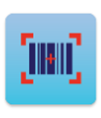
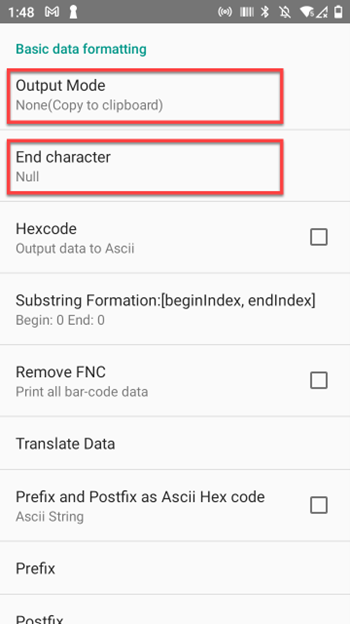
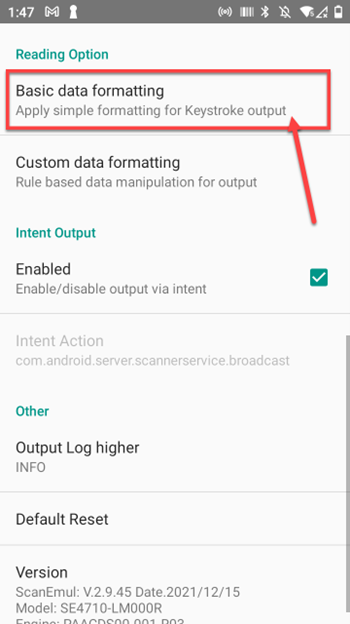
SM15 – ScanEmul
The SM15 also comes with the pre-installed “ScanEmul” app. The settings required are the same as for the SM20:
- Output Mode: None (Copy to clipboard)
- End Character: Null
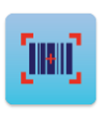
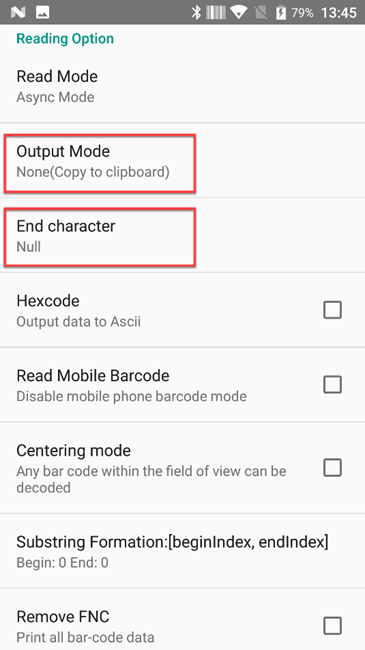
RFID Scanning
If you are using the RFID gun to scan RFID tags, you need to add the Centix OnSite app as an associated app in the UHFEmul app. Additionally, some settings must be configured.
SM15 / SM20 – UHFEmul
Open the UHFEmul app on the scanner. Under Associated Apps, enable the Centix OnSite app. Without this, the RFID functionality will not work.
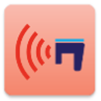
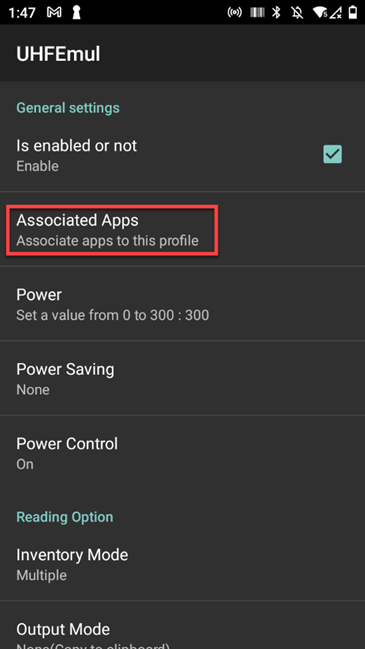
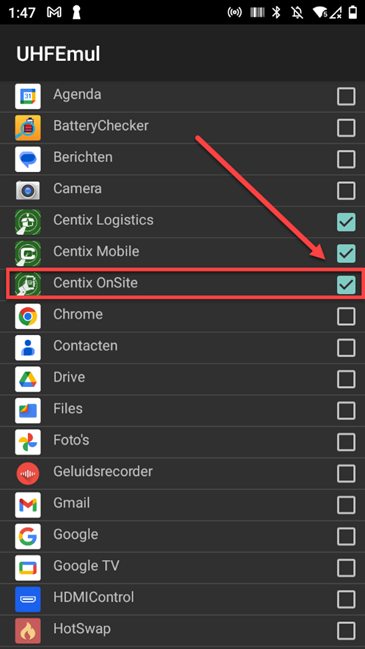
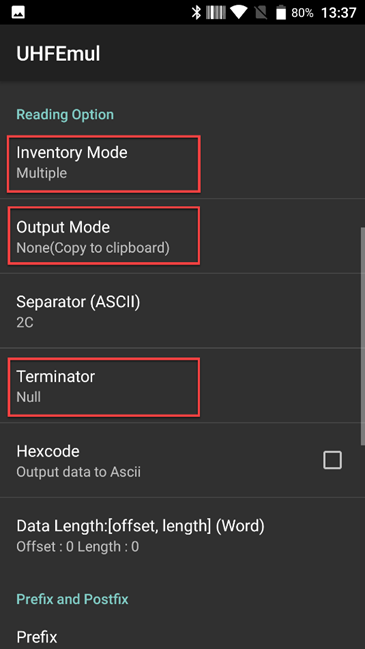
Scroll down to the Reading Option section and configure the following settings:
- Inventory Mode: Multiple
- Output Mode: None (Copy to clipboard)
- Terminator: Null